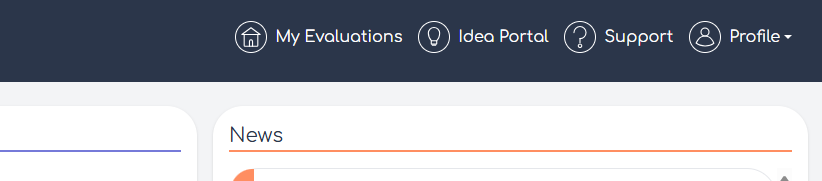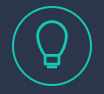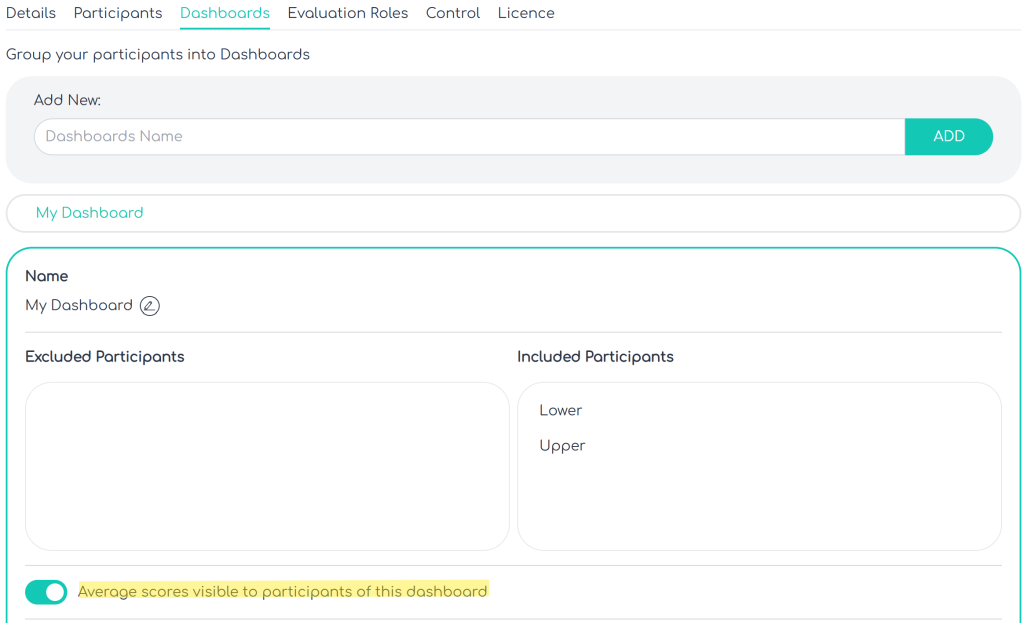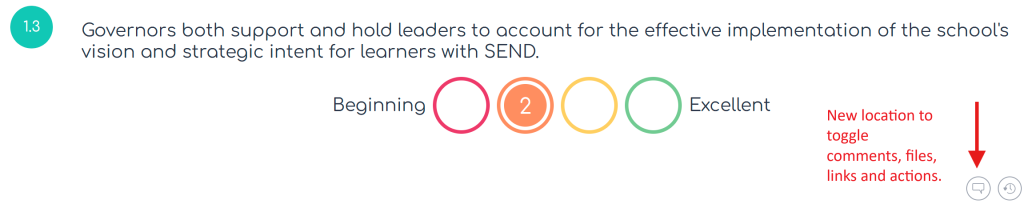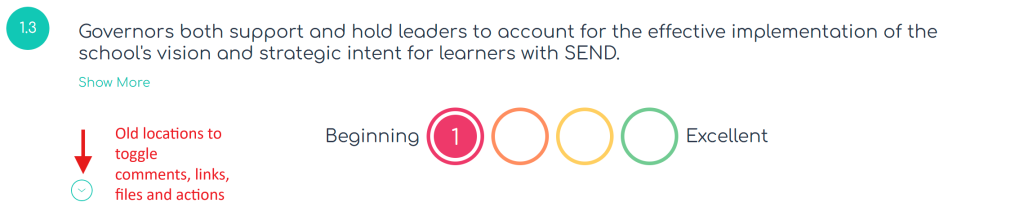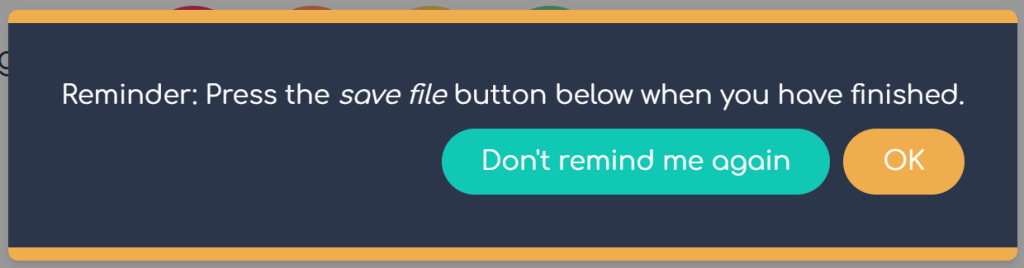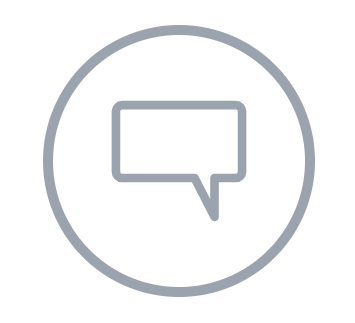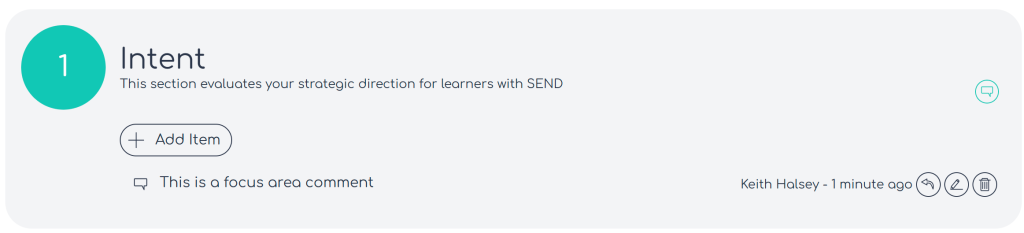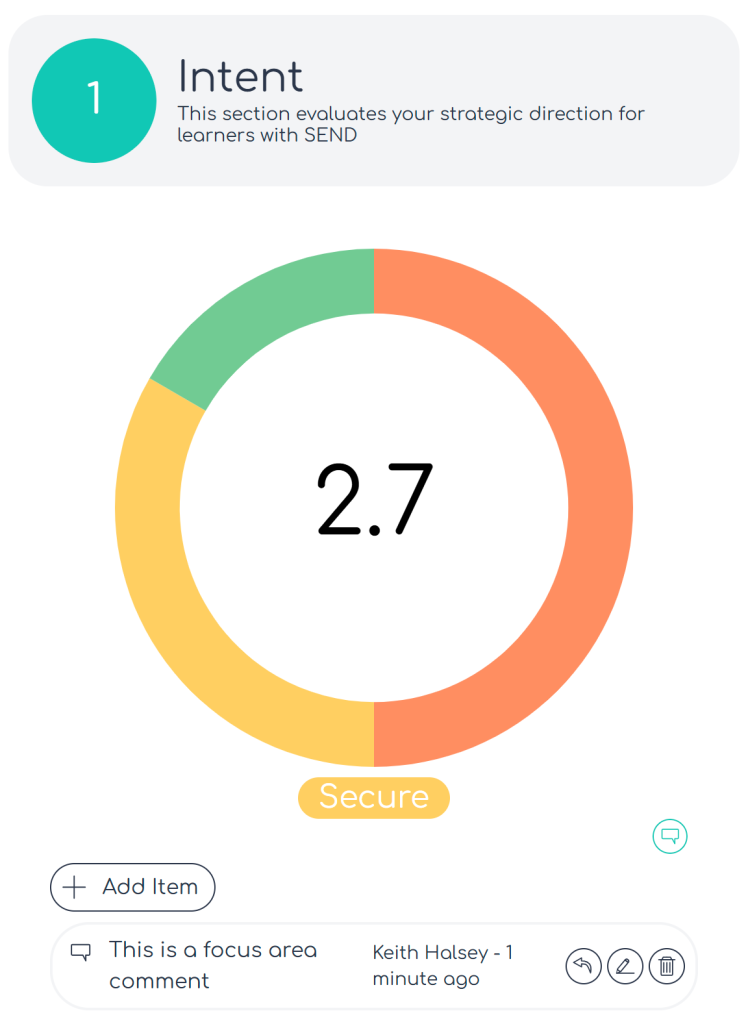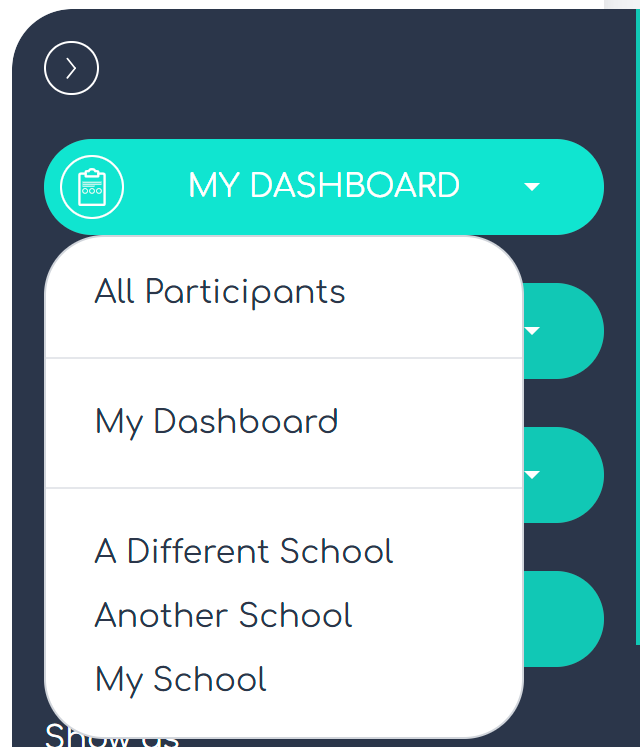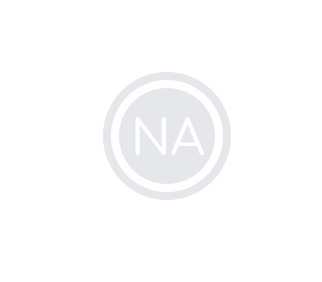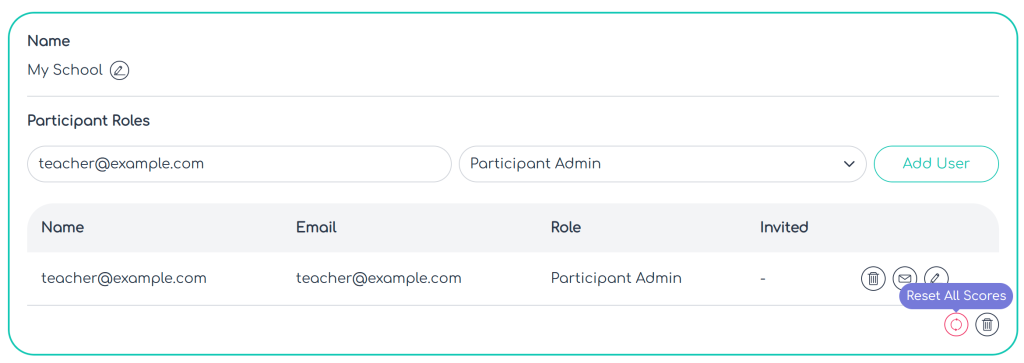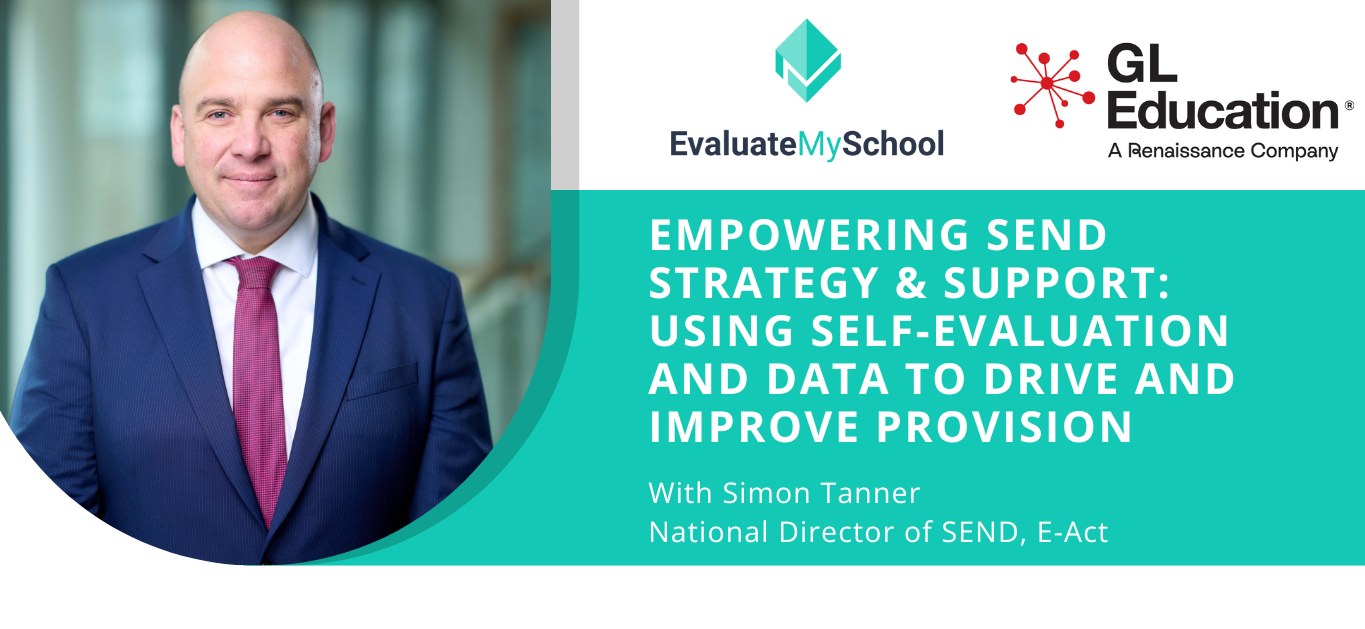We have introduced a new ideas portal where you can submit feature requests and ideas you think could be useful to you for us to introduce in the future. Or you could suggest new evaluations templates which you would like to see. You can also vote on ideas that others have submitted if you think they would be useful to you as well. In time we will also publish our development road map and post any technical updates on this site. You can also submit any bugs you think you find (if you do this, please put as much detail and screenshots as you can).
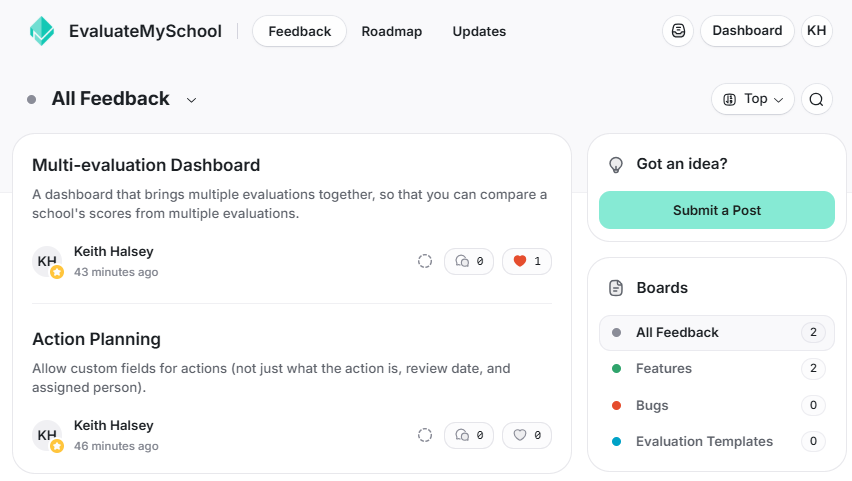
We are particularly keen to get any feedback on how we can improve the action planning part of EMS, so you can make better action plans.
To access it, log in to EvaluateMySchool and click on the lightbulb in top menu.